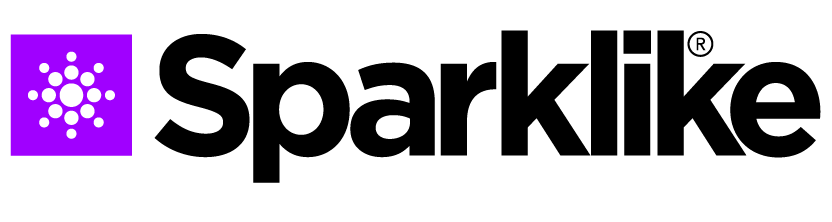If the device informs DAQ identification error check that Windows has a connection to the DAQ:
From Windows desktop press the “Start” icon Windows System >> Control Panel >> Device Manager. There should be Data Acquisition Devices USB DAQ.
- If the USB DAQ is found (This device is working
properly): Run the ResetNIConfig at C:\Program
Files (x86)\National Instruments\Shared\Reset
NI Config. After running ResetNIConfig it will
show a warning message to which select YES.
Then the program asks to restart the computer,
select No and turn off the computer from the
windows operation system and then turn it on
from the power switch.- If the USB DAQ is not found: the device is inactive.
Check that the DAQ led on the connector panel
inside the case is on.
2.1 If DAQ led is on: the power supply for
the DAQ card is working. Then shut down
windows and after that, restart the device. If
this does not solve the problem, contact the
product support at Sparklike for instructions.
2.2 If DAQ led is off, contact the product
support at Sparklike for instructions.